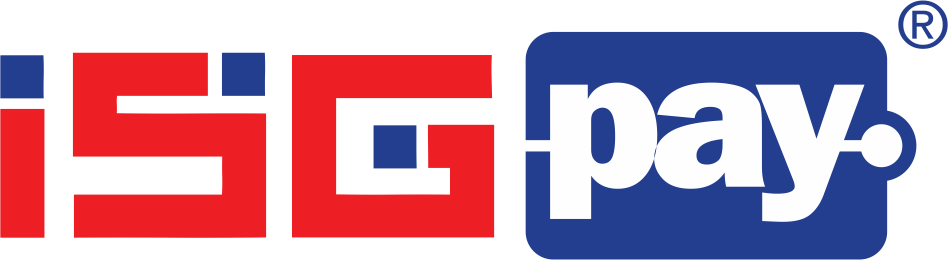Frequently asked questions
App related queries
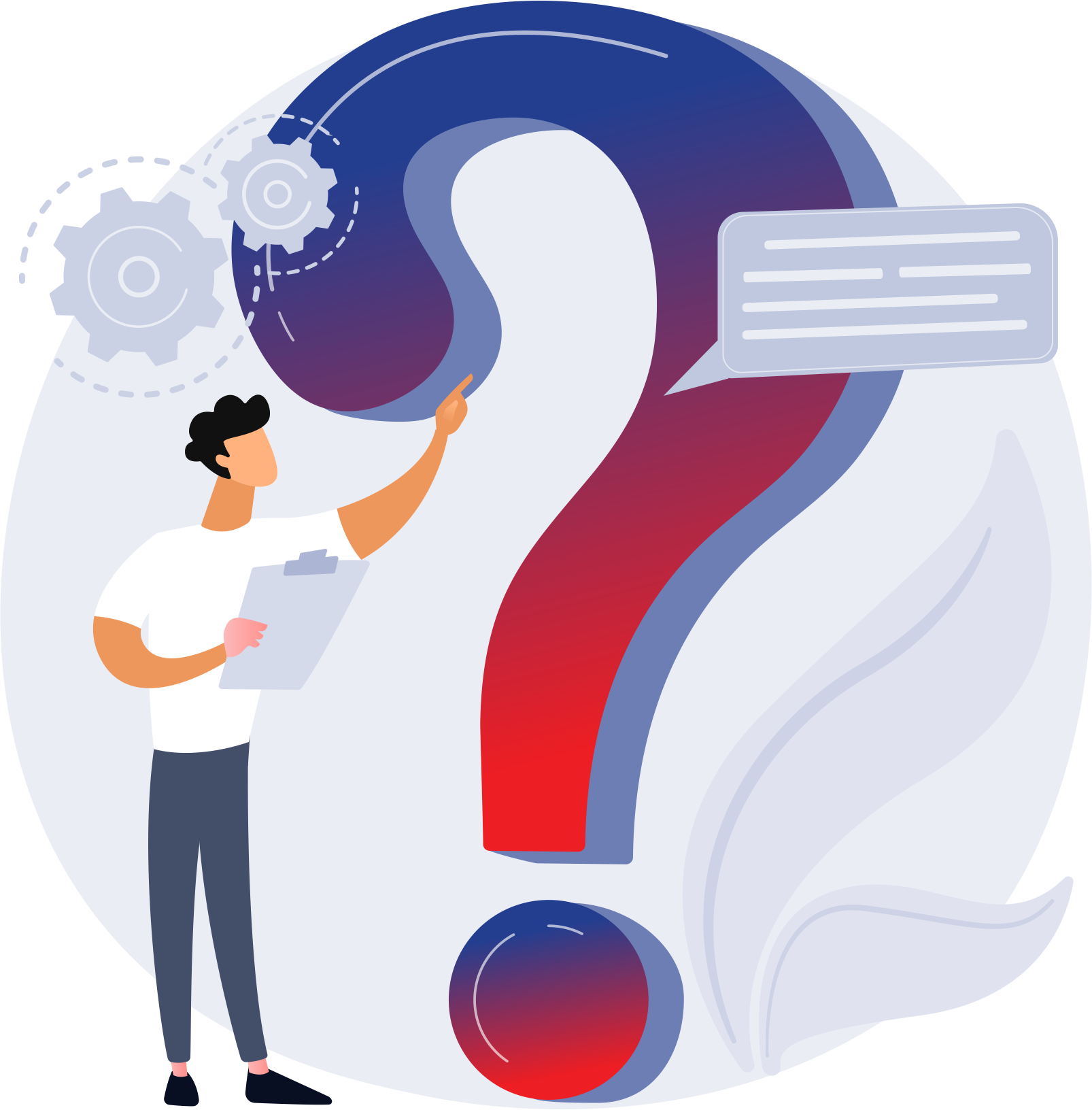
- Search for ISGPay #SmartMerchant on Google Play Store.
- Download the app.
- Fill in the required information for onboarding
- Viola! You are registered, and can now accept payments”
The mobile number that you are using for the ISGPay #SmartMerchant app login is not registered, hence you are getting an “Invalid Merchant” error.
Please get in touch with your relationship manager/service manager/customer support for changing your registered mobile number.
Currently there are 4 different modes of payment collection in ISGPay #SmartMerchant app –
- Bharat QR
- UPI – Unified Payment Interface
- SMS Pay
- Tap & Pay (will be launched shortly)
You can give permission to other persons in your business to be able to accept payment transactions through ISGPay #SmartMerchant app. These persons (as permitted and identified by you) can download the app and log-in to it using the same registered mobile number.
Log-in to the app is protected by your own mobile number and OTP. However, if you are logged into the app you should immediately inform merchant customer support.
Yes. You need an internet connection to use various features of the ISGPay #SmartMerchant merchant app.
In case you do not receive the payment notification (while your customer claims that the transaction was completed by them) you should check the Passbook using your ISGPay #SmartMerchant App. In case the transaction record does not appear there after some time, you should contact merchant customer support.
Link/SMS Pay related queries
- Select SMS Pay on ISGPay #SmartMerchant dashboard
- Enter customer’s mobile number and the amount and Submit
- Customer will get an SMS with a payment link
- Customer can click on the link and make payment by entering card details followed by authenticating the transaction.
QR payments related queries
- Register for the ISGPay #SmartMerchant merchant app by signing up for the Application form.
- We will assign a unique merchant ID (numeric) & BHARAT QR code to you. Both of these along with your merchant name will be displayed on your merchant information panel for consumers to make payments.
- Download the app from the Google Play Store onto your smartphone.
- The registered mobile number is the User ID & password will be the OTP which will be sent on your registered mobile number.
- Open Passbook on your ISGPay Smart Merchant Home page
- Select transaction you wish to refund
- Add amount to refund
- Authorize the transaction in the reversal screen using the OTP
- Check the transaction refund message in the notification screen”
UPI related queries
Unified Payments Interface (UPI) is an instant payment system developed by the National Payments Corporation of India (NPCI), an RBI regulated entity. UPI is built over the IMPS infrastructure and allows you to instantly transfer money between any two parties bank accounts.
- You can send a collect payment request to the customer by entering their VPA in ISGPay #SmartMerchant app.
- Customer has to log in to their respective UPI PSP app and approve the transaction.
- You will get a successful / failed / pending transaction status in the app.
- “Pending” status means the customer is yet to approve the transactions.
Do you have any questions
Write to us!